7.6. Frequently Asked Questions#
Where are my Flow360 credentials stored locally?#
Your Flow360 API key is stored locally in a configuration file at:
~/.flow360/config.toml
Does Flexcompute charge for data storage?#
For some data storage we do not charge, but for some data we do. See details:
resource |
storage type |
storage price |
|---|---|---|
surface mesh |
free |
|
volume mesh |
free |
|
case |
standard |
0.05 FlexUnit/GB/month (or 0.00166 FlexUnit/GB/day) |
archived |
0.005 FlexUnit/GB/month |
Warning
The minimum archive duration is 6 months (180 days). Restoring an archived case before this 6 month minimum will incur a one-time pro-rate charge for the remainder.
Example: The user runs a case on day 1, on day 10 the case is archived, and on day 13 the case is restored. The transaction history will look like this:
day 1 - standard charge
...
day 9 - standard charge
day 10 - archived charge
...
day 12 - archived charge
day 13 - one-time pro-rata charge for the remaining archive minimum duration (180 - 3 = 177 days)
day 13 - standard charge
day 14 - standard charge
...
The pro-rata charge will display in transaction history as:

To reduce data storage costs we encourage users to:
Delete case if results will no longer be needed
Download results to local drive and delete case from Flow360
Archive case to reduce storage costs by 10x and still be able to revisit the case in the future
What is storage type?#
We have two storage types: standard and archived. You can check storge type for each case next to the storage size on the case table view:
Standard storage allows for all operations: retry case, fork case, download all results including surface results and volumetric results.
Archived storage disables these operations: fork case, retry direct child case, download surface and volume results.
How can I archive my case?#
You can only archive a case with status completed and storage type standard.
To archive an individual case follow these steps:
Go to flow360.simulation.cloud/.
Navigate to case you want to archive
From action list click Archive button:
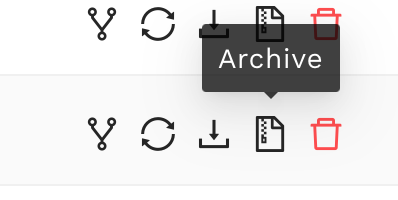
You will see the following window with details about archiving operation:
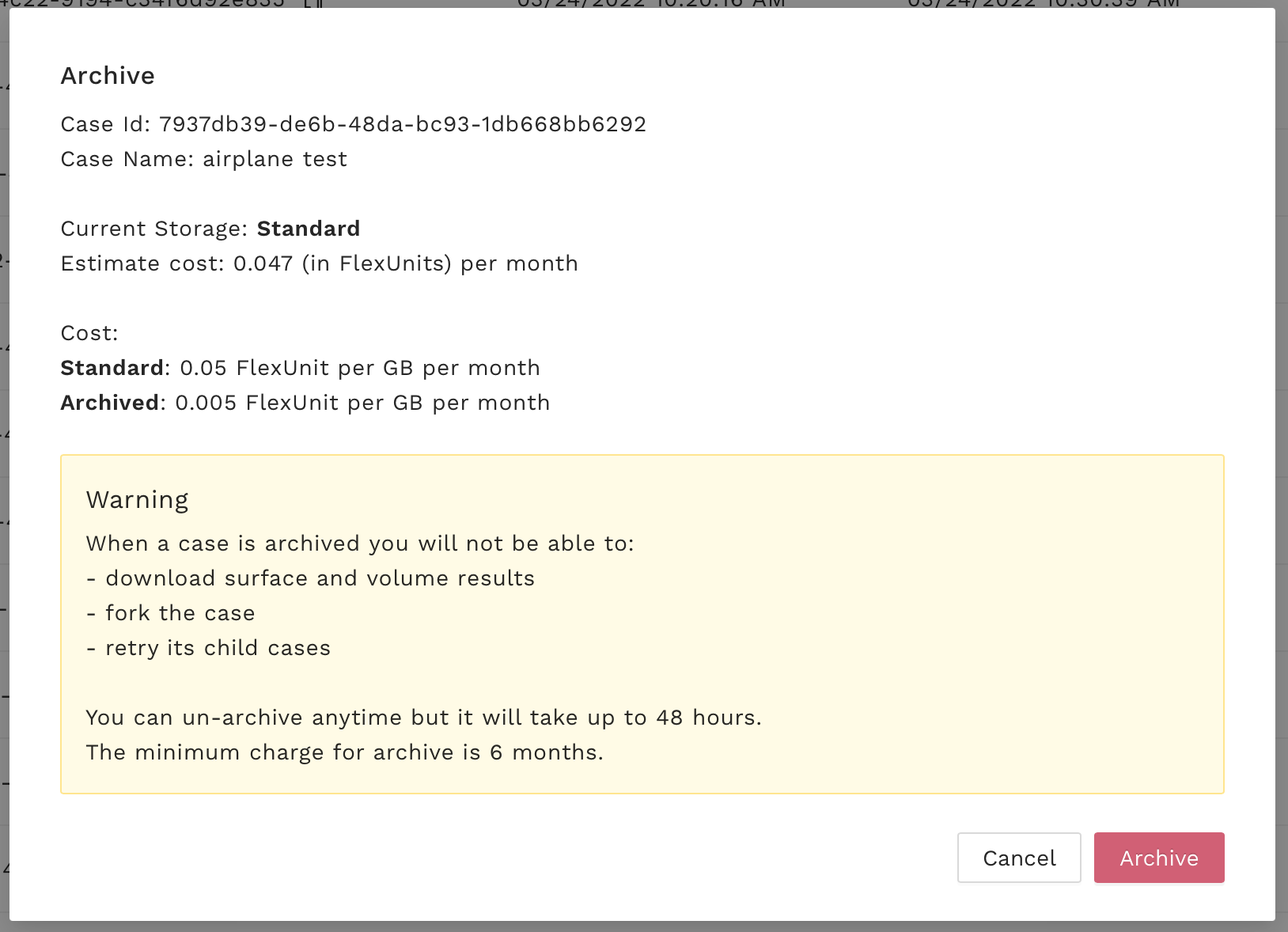
Warning
The archiving operation is fast, but restoring can take up to 48 hours.
Select “Archive”. The icon next to storage size will change:
Archiving usually takes up to few minutes. When done, the storage type becomes archived.
How can I restore my archived case?#
Go to flow360.simulation.cloud/.
Navigate to case you want to restore
From action list click Restore button:
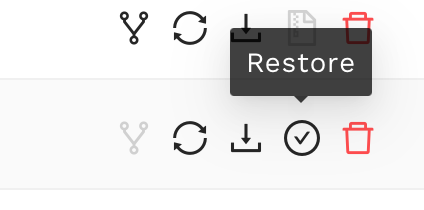
You will see the following window with details about restoring operation:
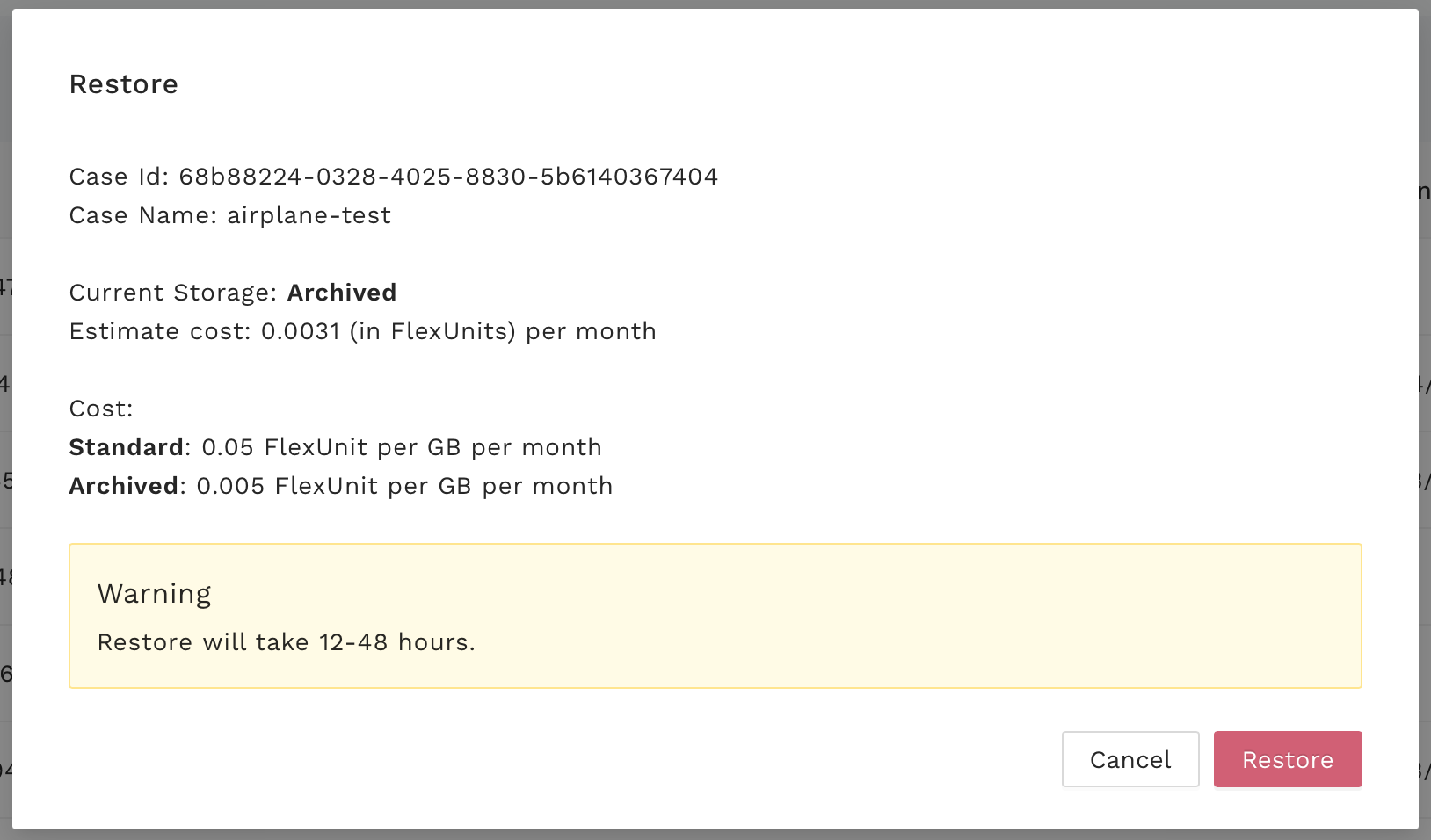
Warning
When you restore data from archive before the six month period, you will see a pro-rata charge added to your transaction history for the remaining duration.
Select “Restore”. The icon next to storage size will change:
Restoring takes up to 48 hours. When done, the storage type becomes standard.
I have many cases, how can I archive all of them at once?#
Contact support@flexcompute.com for assistance.
SolverError: Error when calculating patch interpolation coefficients. What does this mean?#
When running a case with a rotational volume zone, if you get a solver error that looks like this:
Error when calculating patch interpolation coefficients. Patch has a distance mismatch of 0.7883948e-01
with matching patch at location [1.7592032e-1, 1.0184957e-03, -4.7304816e-1].
This means that at a given time step, once the mesh has been rotated according to the prescribed motion, the maximum distance between the two interfaces is 0.7883948e-01. If this maximum distance between the two patches is greater than 20% of the maximum edge length contained in either patch, this error will be raised. It indicates that either the center of rotation/axis of rotation is likely incorrect or that the mesh is too coarse in this location.
What does the “VelocityRelative” mean in the volumeOutput of the case configuration?#
In a rotational domain, the absolute velocity, \(\overrightarrow{\boldsymbol{U}}_\text{absolute}\), of each fluid element could be treated as the summation of a relative velocity, \(\overrightarrow{\boldsymbol{U}}_\text{relative}\), and a velocity due to the rotating frame, \(\overrightarrow{\Omega}\times \overrightarrow{r}\). The “VelocityRelative” means the \(\overrightarrow{\boldsymbol{U}}_\text{relative}\):
It should be noted that the above relative velocity is zero on any no-slip walls within rotational blocks.