Frequently Asked Questions
Contents
8.5. Frequently Asked Questions#
8.5.1. Where are my Flow360 credentials stored locally?#
Your Flow360 credentials are encrypted and stored locally (if you hit Yes previously at authentication step) at
~/.flow360/
For security, your password is stored as hashed value, so nobody can guess your password.
8.5.2. How to check my mesh processing status?#
To list all your mesh files:
>>> flow360client.mesh.ListMeshes()
To view one particular mesh:
>>> flow360client.mesh.GetMeshInfo('')
8.5.3. My case is still running, but how can I check the current residual and surface force result?#
>>> caseResid = flow360client.case.GetCaseResidual('')
8.5.4. How do I download or view a finished case result?#
To download the surface data (surface distributions and slices):
>>> flow360client.case.DownloadSurfaceResults('', '/tmp/surfaces.tar.gz')
Replace the second parameter with your target location and output file name, ending with ‘.tar.gz’.
To download the entire flowfield:
>>> flow360client.case.DownloadVolumetricResults('', '/tmp/volume.tar.gz')
8.5.5. How can I delete my mesh or case?#
To delete a mesh:
>>> flow360client.mesh.DeleteMesh('')
To delete a case:
>>> flow360client.case.DeleteCase('')
Danger
You will not be able to recover deleted meshes or cases, including results after deletion.
8.5.6. Does Flexcompute charge for data storage?#
For some data storage we do not charge, but for some data we do. See details:
resource |
storage type |
storage price |
|---|---|---|
surface mesh |
free |
|
volume mesh |
free |
|
case |
standard |
0.05 FlexUnit/GB/month (or 0.00166 FlexUnit/GB/day) |
archived |
0.005 FlexUnit/GB/month |
Warning
The minimum archive duration is 6 months (180 days). Restoring an archived case before this 6 month minimum will incur a one-time pro-rate charge for the remainder.
Example: The user runs a case on day 1, on day 10 the case is archived, and on day 13 the case is restored. The transaction history will look like this:
day 1 - standard charge
...
day 9 - standard charge
day 10 - archived charge
...
day 12 - archived charge
day 13 - one-time pro-rata charge for the remaining archive minimum duration (180 - 3 = 177 days)
day 13 - standard charge
day 14 - standard charge
...
The pro-rata charge will display in transaction history as:

To reduce data storage costs we encourage users to:
Delete case if results will no longer be needed
Download results to local drive and delete case from Flow360
Archive case to reduce storage costs by 10x and still be able to revisit the case in the future
8.5.7. What is storage type?#
We have two storage types: standard and archived. You can check storge type for each case next to the storage size on the case table view:
Standard storage allows for all operations: retry case, fork case, download all results including surface results and volumetric results.
Archived storage disables these operations: fork case, retry direct child case, download surface and volume results.
8.5.8. How can I archive my case?#
You can only archive a case with status completed and storage type standard.
To archive an individual case follow these steps:
Go to flow360.simulation.cloud/.
Navigate to case you want to archive
From action list click Archive button:
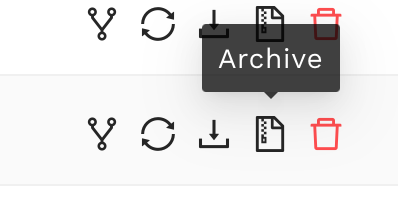
You will see the following window with details about archiving operation:
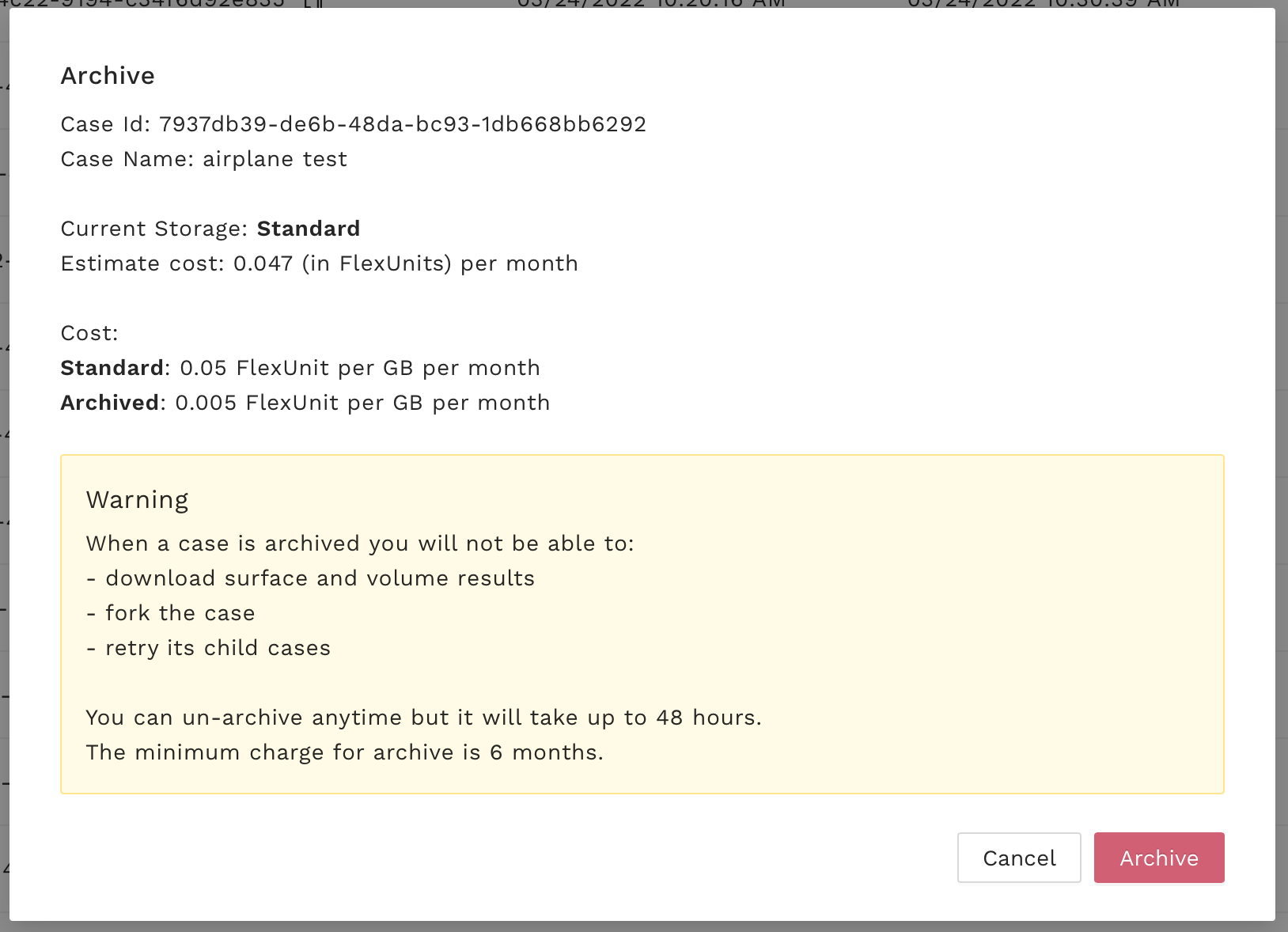
Warning
The archiving operation is fast, but restoring can take up to 48 hours.
Select “Archive”. The icon next to storage size will change:
Archiving usually takes up to few minutes. When done, the storage type becomes archived.
8.5.9. How can I restore my archived case?#
Go to flow360.simulation.cloud/.
Navigate to case you want to restore
From action list click Restore button:
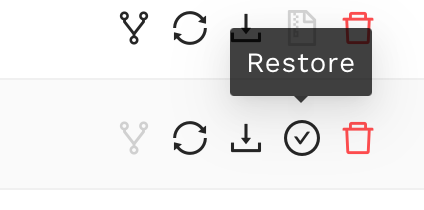
You will see the following window with details about restoring operation:
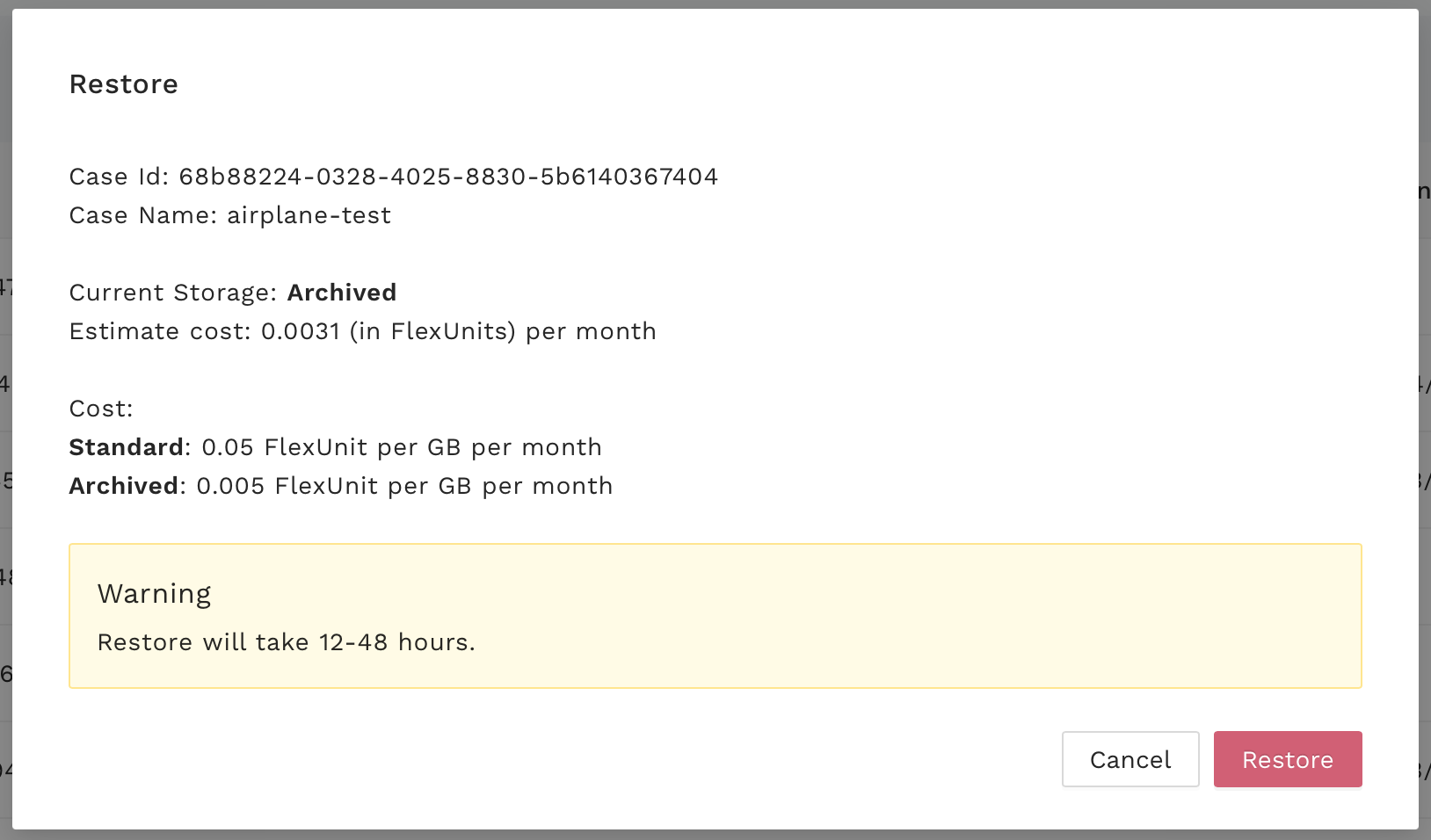
Warning
When you restore data from archive before the six month period, you will see a pro-rata charge added to your transaction history for the remaining duration.
Select “Restore”. The icon next to storage size will change:
Restoring takes up to 48 hours. When done, the storage type becomes standard.
8.5.10. I have many cases, how can I archive all of them at once?#
Contact support@flexcompute.com for assistance.
8.5.11. Mesh Error: Distance between 2 nodes on ring is wrong! What does this mean?#
When doing a mesh with a sliding interface, if you get a mesh processor error that looks like this:
Distance between 2 nodes on ring is wrong!
The distance from first to last = 2.5959001398487129e+02 (as reference)
But the distance = 2.7487841069926304e+02 between 2 nodes:.......
This means that your sliding interface grid does not satisfy the Flow360 concentricity requirements.
The sliding interface needs to be a body of revolution (e.g., sphere, cylinder, etc.) which encloses the entire rotating geometry. The grid points on the sliding interface can not be arbitrary. It is mandatory that they form a set of concentric rings.
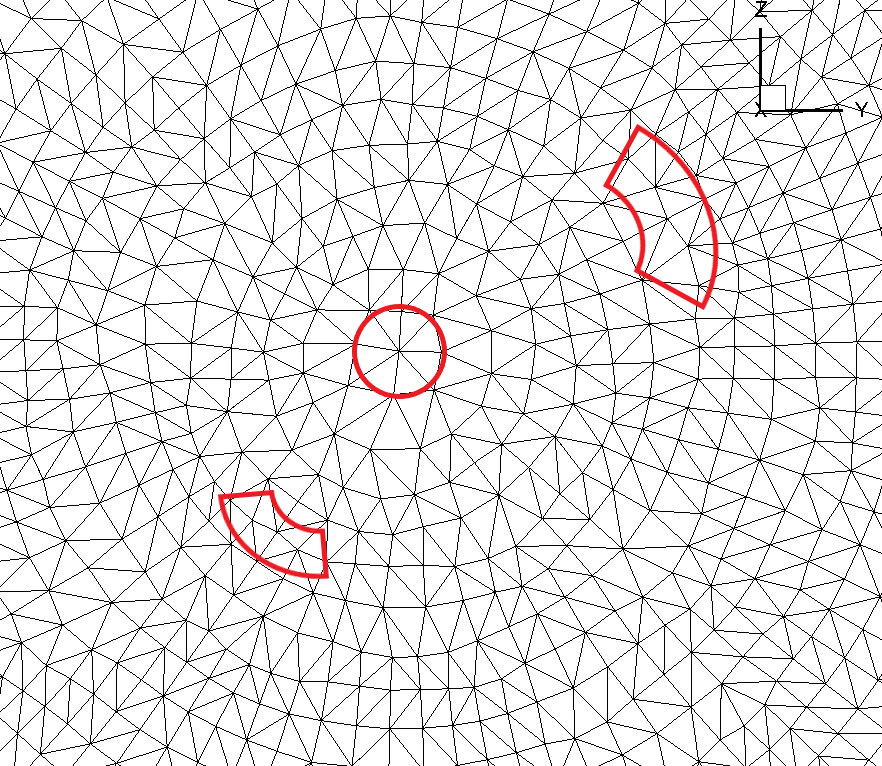
Fig. 8.5.1 Non-concentric circle mesh on sliding interface#
The grid points on the sliding interface shown in the figure above do not satisfy the concentricity requirement. Certain points deviate slightly from a perfectly concentric circle.
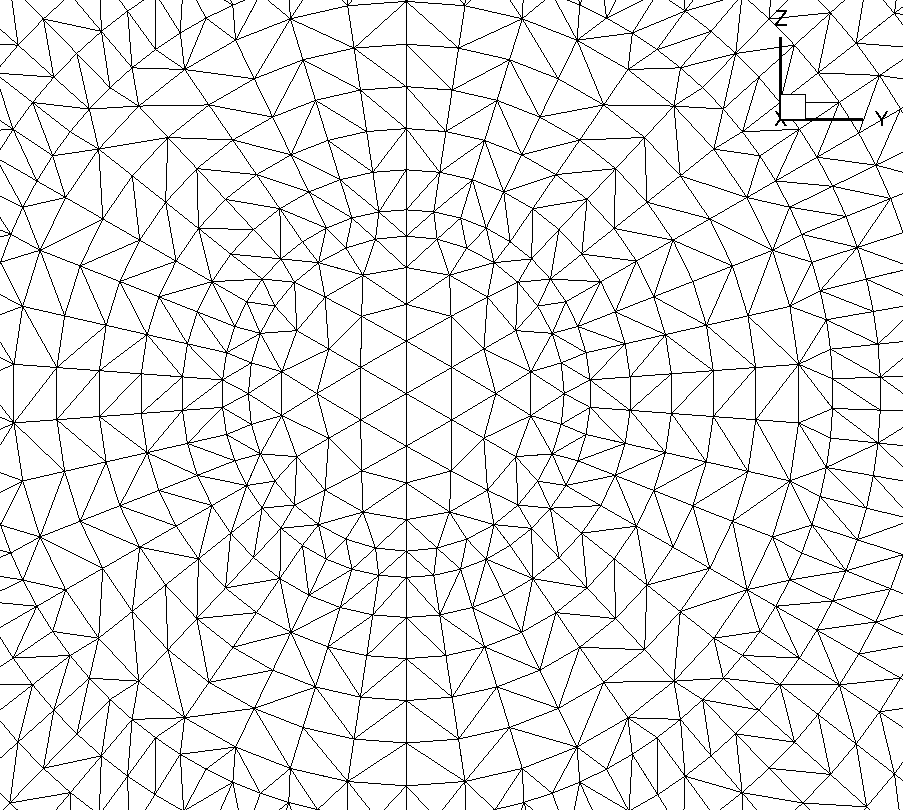
Fig. 8.5.2 Concentric circle mesh on sliding interface#
This figure shows a slightly different grid that does satisfy the concentricity requirement. Notice how all the nodes are on concentric circles.
The reason for this requirement is that it greatly speeds up the interpolation process. Since this interpolation happens twice for every interface node (inner and outer domain) and for every pseudo-timestep, already knowing where the neighbors are without having to run a search algorithm every time to find the closest node is very efficient.
8.5.12. How do I create a rotating interface with concentric mesh rings?#
For your own cases, knowing that we have this concentric mesh requirement, the easiest way to create the meshes for the interface regions is to do it programmatically. We have a lot of scripts to generate various body of revolution interface shapes that will allow you to generate an interface region no matter what your geometry. Just contact us and we will help you get setup with the scripts you need.
For plain cylindrical or spherical interfaces we also have pre-generated interfaces in CGNS format ready for you to download from this link. You will notice that they come in various height to radius ratios as well as various resolutions. You will need to choose the version that best fits your needs and then rotate/scale the imported mesh to align the interface around your geometry.
8.5.13. What does the “VelocityRelative” mean in the volumeOutput of the case configuration?#
In a rotational domain, the absolute velocity, \(\overrightarrow{\boldsymbol{U}}_\text{absolute}\), of each fluid element could be treated as the summation of a relative velocity, \(\overrightarrow{\boldsymbol{U}}_\text{relative}\), and a velocity due to the rotating frame, \(\overrightarrow{\Omega}\times \overrightarrow{r}\). The “VelocityRelative” means the \(\overrightarrow{\boldsymbol{U}}_\text{relative}\):
It should be noted that the above relative velocity is zero on any no-slip walls within rotational blocks.